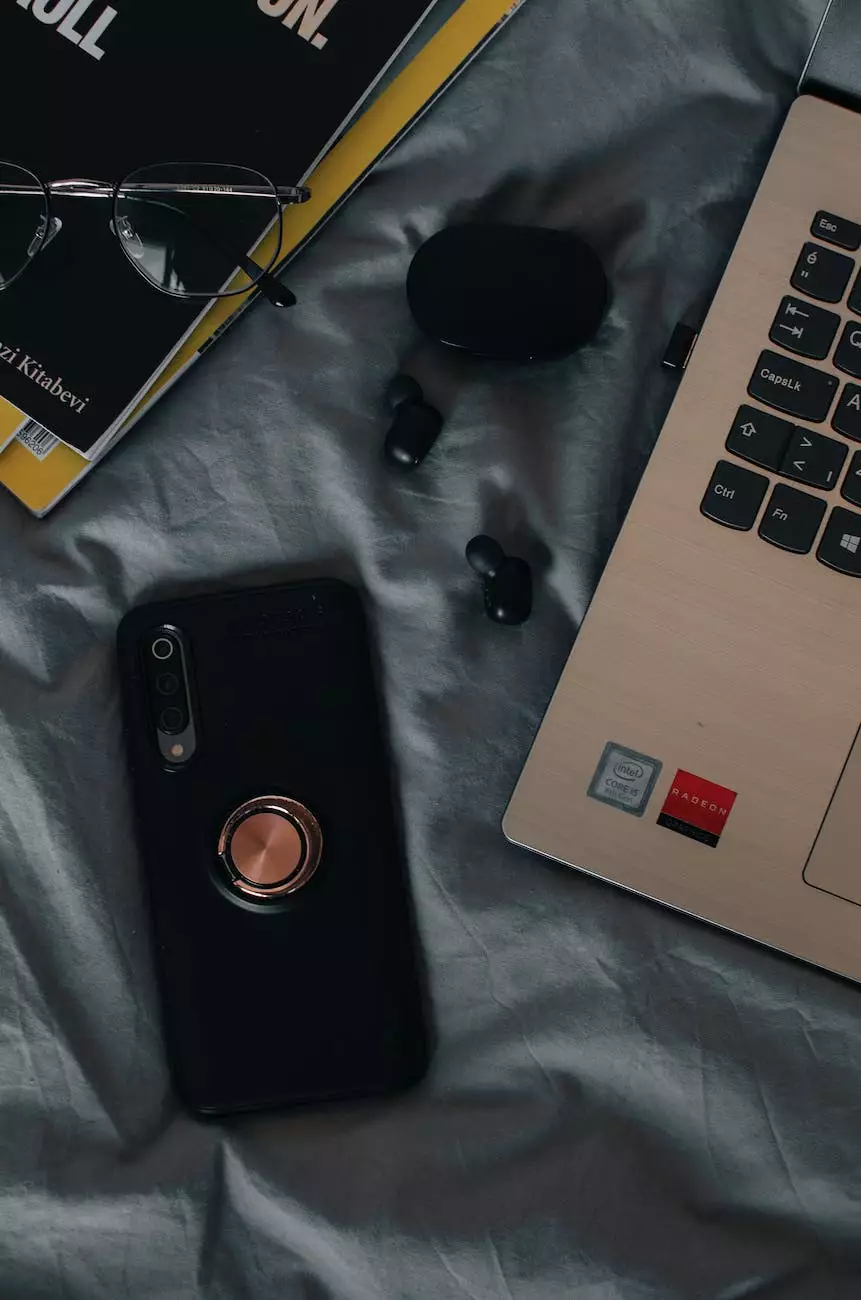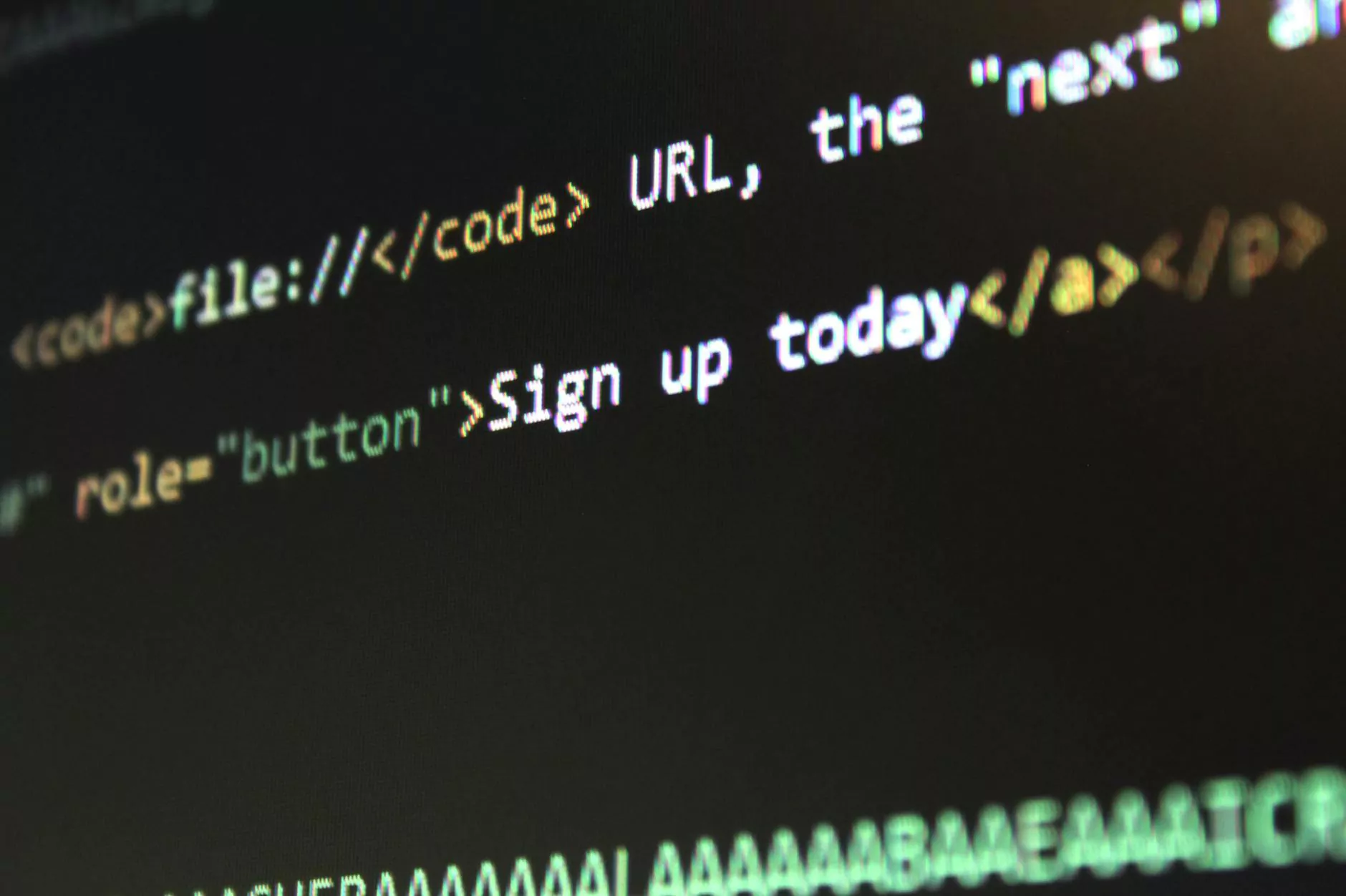Migrate Your Webflow to WordPress Site: A Step-by-Guide

Introduction
Welcome to Nashville TN SEO's comprehensive guide on migrating your Webflow site to WordPress! In this detailed step-by-step guide, we will provide you with invaluable insights and instructions on how to seamlessly transition your website from Webflow to WordPress. With our expertise in Business and Consumer Services - SEO services, we understand the importance of utilizing the right platform to maximize your site's potential. Let's dive in and learn how to migrate your Webflow site to WordPress effectively.
Why Migrate from Webflow to WordPress?
Before we begin the migration process, it's essential to understand why migrating from Webflow to WordPress can be a game-changer. While Webflow is a fantastic platform for designing and hosting websites, it may have limitations when it comes to flexibility, customization, and advanced SEO features. WordPress, on the other hand, offers a vast range of customizable themes, plugins, and optimized SEO options, making it an ideal choice for scaling and optimizing your website.
Step 1: Preparing for the Migration
Before diving into the migration process, proper preparation is crucial. Here are some essential steps to follow:
- Back up your Webflow website: It's always recommended to create a backup of your existing Webflow site before making any changes. This ensures that you have a restore point in case anything goes wrong during the migration process.
- Choose a suitable WordPress hosting provider: To ensure your website performs optimally on WordPress, selecting a reliable hosting provider is crucial. Look for a provider that offers excellent uptime, security features, and reliable customer support.
- Select a WordPress theme: Choose a WordPress theme that complements your website's design and functionality. There are numerous options available, ranging from free to premium themes, catering to various industries and niches.
- Install and configure WordPress: Once you've chosen your hosting provider, follow their instructions to install and configure WordPress. This typically involves creating a database, setting up the necessary credentials, and configuring essential settings.
Step 2: Exporting Data from Webflow
Now that you have everything prepared, it's time to export your data from Webflow. Follow these steps:
- Export your Webflow data: Log in to your Webflow account and navigate to the site you wish to migrate. Go to the CMS Collections panel and export your collections as a CSV file. This file will contain your website's content, such as blog posts, products, or events.
- Export your Webflow pages: Navigate to the Pages panel in Webflow and export each page of your site individually. This ensures you have a backup of your website's layout, structure, and designs.
- Download your Webflow assets: Download all the necessary assets, including images, videos, and other media files used on your Webflow site. This will ensure you have all the required files when rebuilding your site on WordPress.
Step 3: Importing Data to WordPress
Now that you have exported your data from Webflow, it's time to import it to WordPress. Follow these steps:
- Install and activate a suitable WordPress migration plugin: There are several migration plugins available that can help streamline the migration process. Install and activate a migration plugin of your choice.
- Import your data: Utilize the migration plugin to import your CSV file containing the content from Webflow. The plugin will map the data to the appropriate sections of your WordPress site.
- Recreate your website's structure: Using the exported Webflow pages as a reference, rebuild your site structure on WordPress. Create the necessary pages, menus, and hierarchies to match your original Webflow site layout.
- Upload and configure assets: Once your site structure is in place, upload the downloaded assets from Webflow to WordPress. Ensure that all media files are correctly linked and displayed on your site.
Step 4: Design and Customization
Now that your data is imported, it's time to style and customize your WordPress site to match your original Webflow design. Follow these steps:
- Select a WordPress theme: Choose a theme that closely resembles the design of your original Webflow site. Look for customizable options that allow you to tweak layouts, colors, fonts, and other design elements.
- Modify the theme to match your branding: Customize the selected theme to align with your brand's visual identity. This may involve changing color schemes, uploading logos, and applying your brand's typography.
- Import and format your content: Use WordPress's intuitive content editing features to import and format your content. Ensure proper headings, lists, images, and other elements are formatted correctly for optimal user experience.
Step 5: Optimization and Launch
With the design and customization complete, focus on optimizing your WordPress site for search engines and preparing for the official launch. Follow these essential steps:
- Optimize your site's metadata: Ensure that every page on your WordPress site has unique and keyword-rich meta titles and descriptions. Craft persuasive and captivating meta tags that encourage users to click on your listing in search engine results.
- Set up SEO-friendly permalinks: Customize your WordPress site's permalink structure to reflect clean and SEO-friendly URLs. Aim for short yet descriptive URLs that include your primary keywords where relevant.
- Install an SEO plugin: WordPress offers a wide range of SEO plugins that can help streamline your optimization efforts. Install and configure a reputable SEO plugin to assist you in optimizing your site.
- Perform thorough website testing: Before officially launching your WordPress site, perform extensive testing to ensure all pages, links, forms, and other interactive elements are functioning correctly. Rectify any issues or errors you encounter.
- Redirect Webflow pages to WordPress: Set up proper redirects to ensure that any indexed Webflow URLs automatically lead users and search engines to the corresponding WordPress pages. This helps preserve your site's SEO equity and eliminates broken links.
- Launch your WordPress site: Once you've completed these steps, it's time to launch your WordPress site and reap the benefits of its enhanced functionality, customization, and SEO potential!
Conclusion
Congratulations! You have successfully migrated your existing Webflow site to WordPress using our comprehensive step-by-step guide. By migrating to WordPress, you have gained access to a vast array of customization options, plugins, and SEO-friendly features that will undoubtedly help you scale and optimize your online presence. Remember to keep your content fresh, continually optimize for search engines, and leverage the power of Nashville TN SEO's Business and Consumer Services - SEO services. By doing so, you'll stay ahead of the competition and ensure your website's continued success.