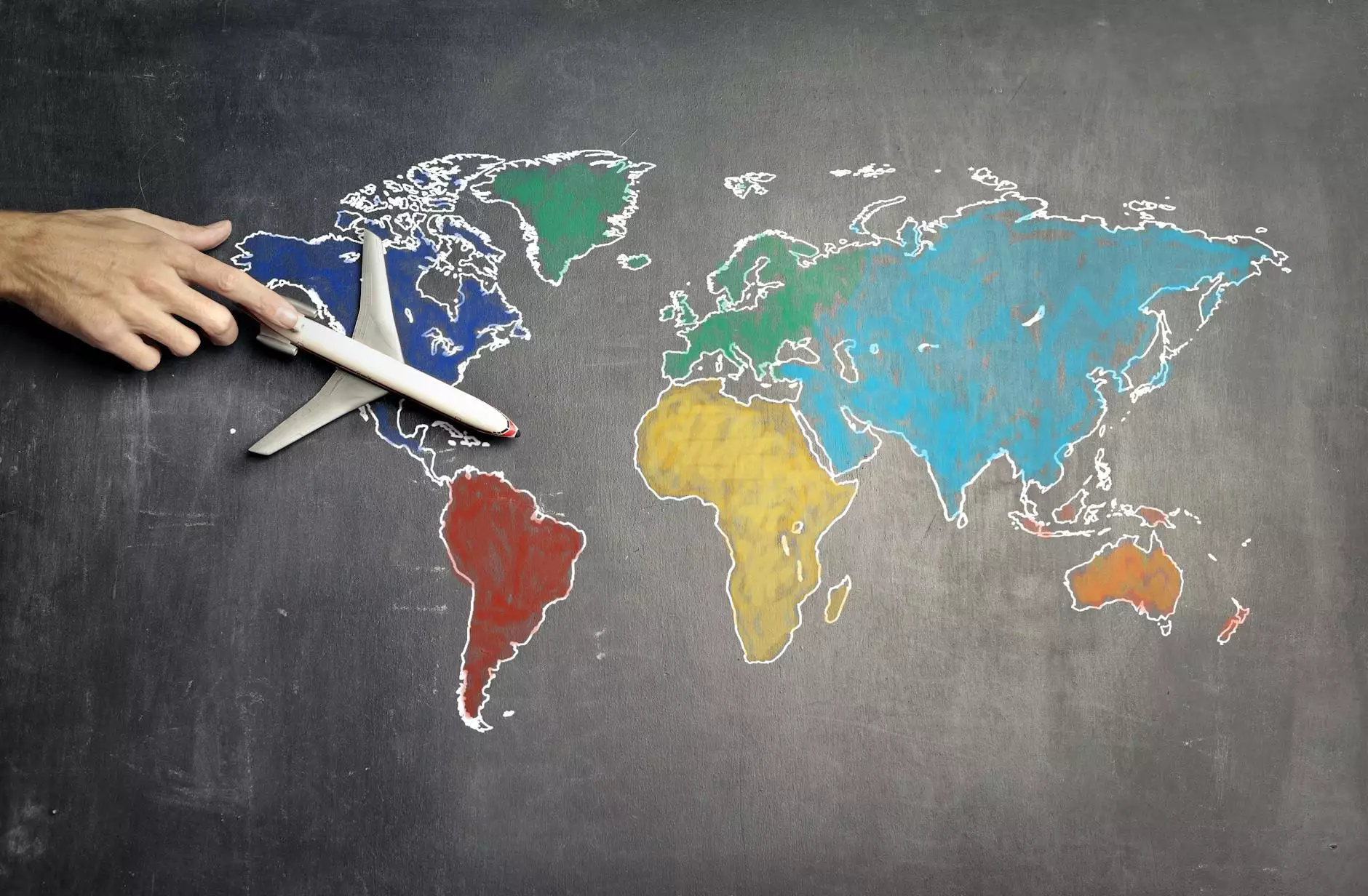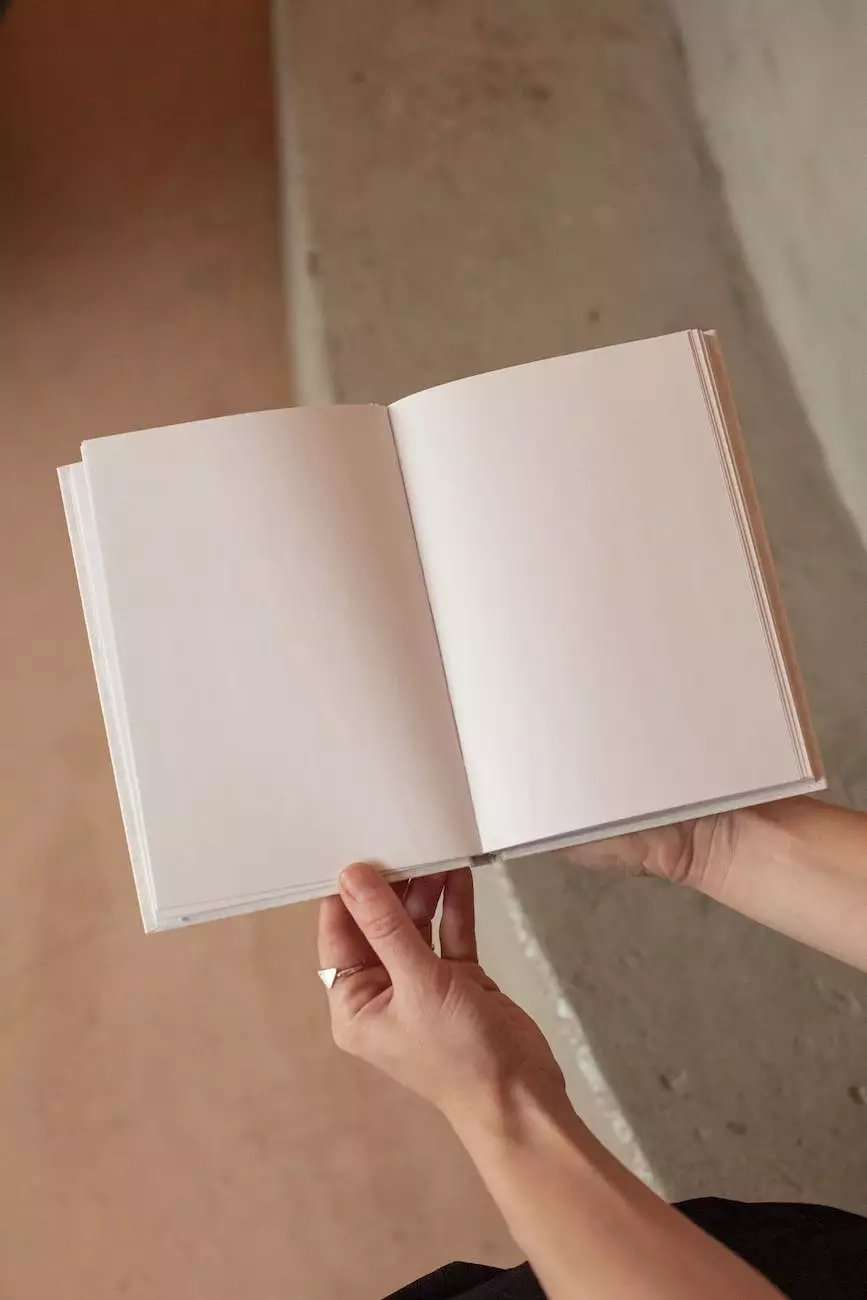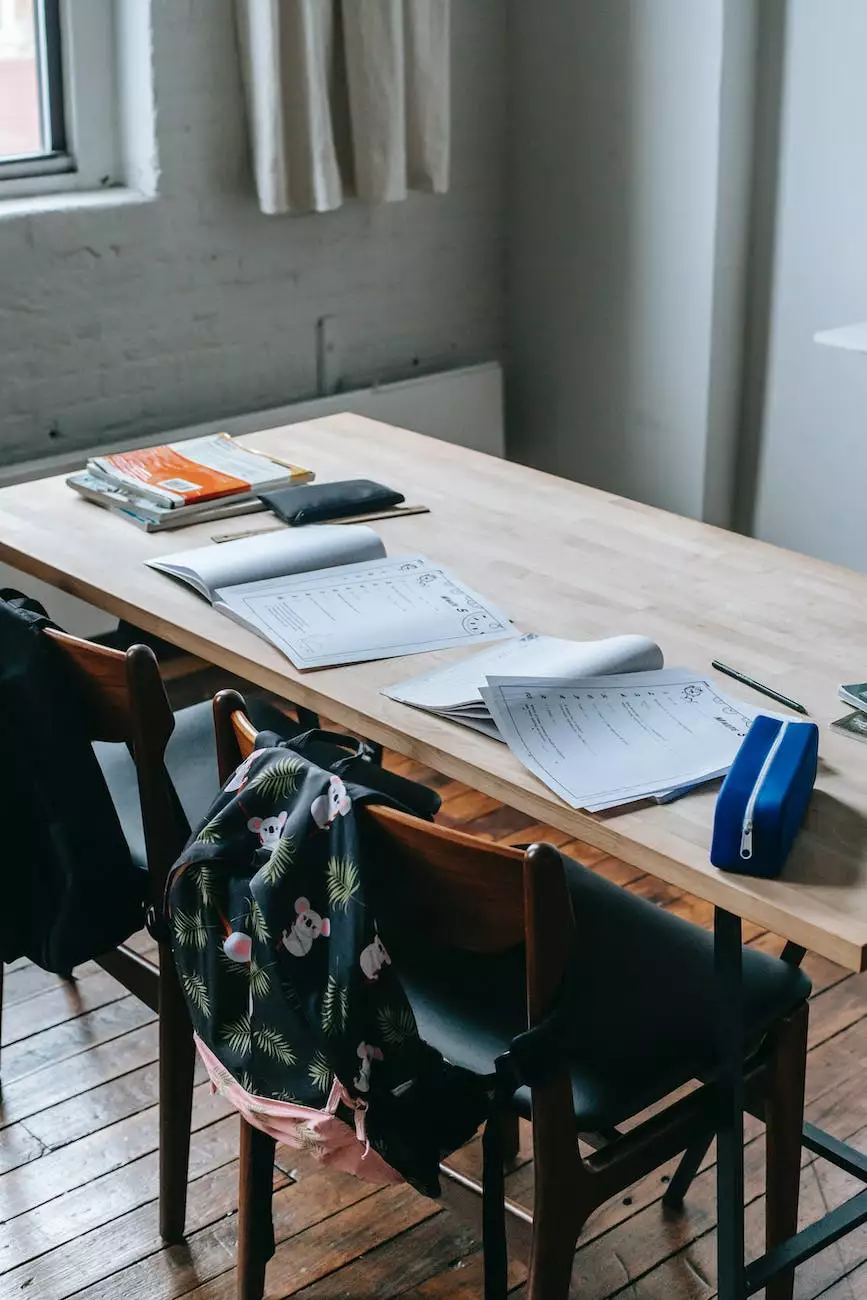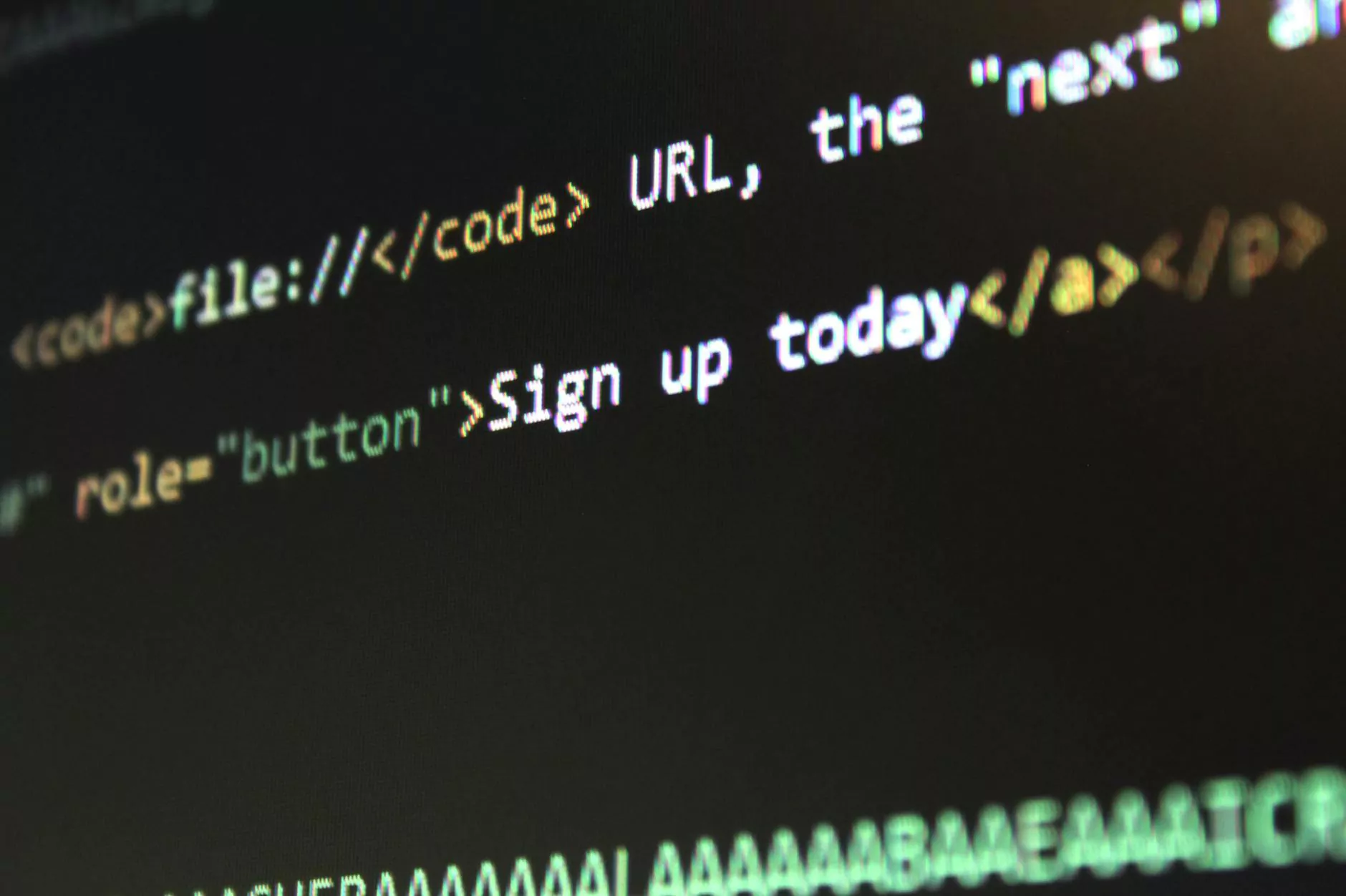Mastering Webflow Lightbox Complete Guide

Welcome to the ultimate guide on mastering Webflow Lightbox brought to you by Nashville TN SEO, your trusted partner in SEO services. In this comprehensive tutorial, we will provide you with all the information and insights you need to understand and effectively utilize Webflow Lightbox for your website. Whether you are a beginner or an experienced user, this guide will help you unlock the full potential of this powerful tool.
What is Webflow Lightbox?
Webflow Lightbox is a feature that allows you to display images, videos, and other media content in an interactive and visually appealing way on your website. It provides a seamless and immersive experience for your users, enhancing the overall engagement and aesthetics of your website.
The Benefits of Webflow Lightbox
Implementing Webflow Lightbox on your website offers numerous advantages that can greatly benefit your online presence. Some of these benefits include:
- Improved User Experience: Webflow Lightbox enhances the user experience by providing a visually appealing and interactive way to display media content.
- Increased Engagement: With its immersive and attention-grabbing design, Webflow Lightbox helps to increase user engagement, encouraging them to explore your website further.
- Better Conversion Rates: By showcasing your products or portfolio items in an attractive lightbox format, you can significantly improve your conversion rates and increase sales or client inquiries.
- Enhanced Website Aesthetics: Webflow Lightbox adds a touch of elegance and professionalism to your website, improving its overall aesthetics and leaving a strong impression on visitors.
How to Use Webflow Lightbox
Mastering Webflow Lightbox involves understanding its core functionalities and implementing them effectively on your website. Below, we provide a step-by-step guide on how to use Webflow Lightbox:
Step 1: Adding Webflow Lightbox to Your Page
To get started, open your Webflow project and navigate to the page where you want to add the lightbox feature. Go to the Elements panel and search for "Lightbox" under the Components section. Drag and drop the Lightbox element onto your desired location on the page.
Step 2: Preparing Your Media Content
Before you can showcase your content in the lightbox, you need to prepare your media files. This includes selecting high-quality images, videos, or other media content that you want to display. Ensure that your media files are optimized for web and properly formatted.
Step 3: Configuring the Lightbox Settings
Once you have added the Lightbox element and prepared your media content, click on the element to access its settings. Customize the settings according to your preferences, such as transition effects, captions, thumbnails, and autoplay options. Experiment with different configurations to find the best fit for your website.
Step 4: Linking Content to the Lightbox
To link your media content to the lightbox, select the media element (image, video, etc.) and click on the settings icon. In the settings panel, find the "Link Settings" section and choose the lightbox you want to associate with your content from the dropdown menu. Repeat this process for each piece of media content you want to showcase in the lightbox.
Step 5: Preview and Publish
Once you have completed the above steps, preview your website to ensure that the lightbox feature functions as expected. Make any necessary adjustments or fine-tuning to achieve the desired outcome. Finally, publish your website to make the Webflow Lightbox accessible to your website visitors.
Best Practices for Webflow Lightbox
To make the most out of Webflow Lightbox, consider implementing the following best practices:
1. Optimize Your Media Files:
Ensure your media files are properly optimized for web to prevent slow loading times. Compress images, convert videos to web-friendly formats, and consider using content delivery networks (CDNs) to improve the overall performance.
2. Maintain Consistent Design:
Keep the design of your lightbox consistent with the overall aesthetic of your website. Use colors, fonts, and layouts that align with your branding to provide a seamless experience for your users.
3. Test Across Devices and Browsers:
Make sure to test your lightbox feature on various devices and browsers to ensure compatibility and optimal functionality. This includes testing on mobile devices, tablets, and different web browsers.
4. Use Captivating and Relevant Content:
Select media content that is captivating, relevant, and aligns with your website's goals and objectives. High-quality visuals or videos that showcase your products, portfolio, or services can greatly enhance the impact of your lightbox.
5. Monitor and Analyze User Engagement:
Regularly monitor user engagement metrics such as click-through rates, time spent on page with lightbox, and conversion rates associated with your lightbox. Analyze the data to identify opportunities for improvement and optimize your lightbox accordingly.
Conclusion
Congratulations! You have now become well-versed in mastering Webflow Lightbox. By implementing the techniques and best practices shared in this comprehensive guide, you can elevate the visual experience and user engagement on your website. Nashville TN SEO is committed to helping businesses like yours succeed in the online world. Feel free to reach out to us if you need any further assistance or have any questions. Start utilizing the power of Webflow Lightbox and take your website to new heights!