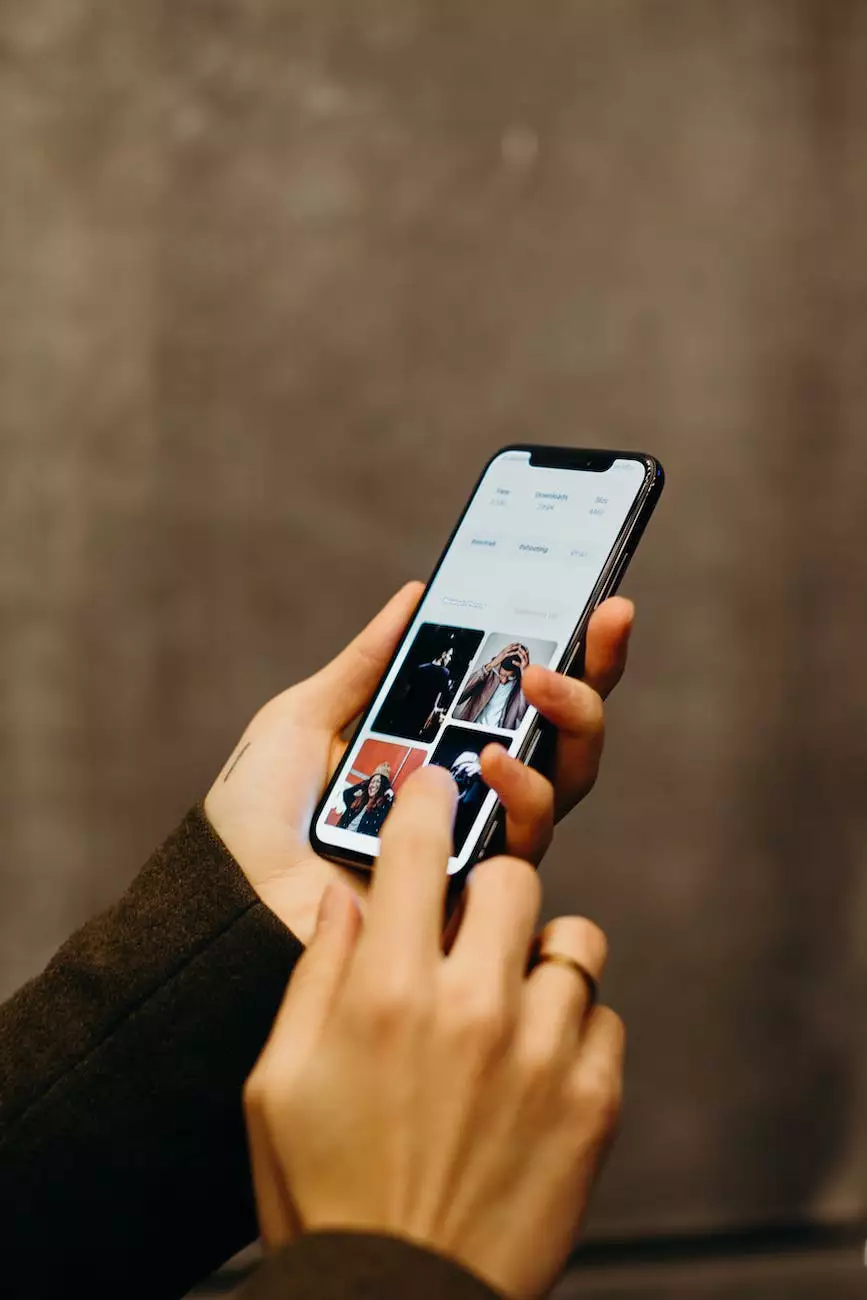Everything You Need To Know About Webflow Custom Code
SEO Tips
Welcome to Nashville TN SEO, your trusted partner for high-end SEO services in the Business and Consumer Services industry. In this article, we will take an in-depth look at Webflow custom code and how it can transform your website into a powerful online presence.
Understanding Webflow Custom Code
Webflow is a popular website builder that allows users to create stunning websites without the need for coding knowledge. However, sometimes you may want to implement custom functionalities or design elements that are not readily available in their visual editor. This is where Webflow custom code comes into play.
The Benefits of Using Webflow Custom Code
By leveraging custom code in Webflow, you have the ability to:
- Enhance functionality: With custom code, you can add specialized features to your website, such as advanced forms, interactive maps, or dynamic content.
- Unleash design creativity: Custom code allows you to push the boundaries of design by implementing unique animations, transitions, or layouts.
- Optimize performance: Through custom code optimization, you can improve website speed and overall performance, giving your users a seamless browsing experience.
- Integrate third-party services: With custom code, you can easily integrate tools and services like Google Analytics, social media widgets, or payment gateways into your Webflow site.
Getting Started with Webflow Custom Code
If you're new to custom coding, don't worry! Webflow provides a user-friendly interface that makes it easy to add and manage custom code on your website. The following steps will guide you through the process:
Step 1: Accessing the Custom Code Section
To access the custom code section in Webflow, simply login to your Webflow account and open your desired project. From the project dashboard, click on "Project Settings" and navigate to the "Custom Code" tab.
Step 2: Adding Code to the Head or Body of Your Site
Webflow allows you to add custom code to either the head or body of your website. Generally, code that affects the overall structure of your site, such as meta tags or CSS stylesheets, should be placed in the head. On the other hand, scripts or code related to specific elements can be added to the body.
Step 3: Incorporating the Code
Once you have decided where to add your custom code, simply copy and paste it into the corresponding code input field in Webflow. Make sure to save your changes, and that's it! Your custom code will now be integrated into your Webflow site.
Best Practices for Webflow Custom Code
While Webflow custom code offers tremendous flexibility, it's important to follow some best practices to ensure optimal performance and compatibility:
1. Keep Code Clean and Organized
Avoid cluttering your code by properly organizing and commenting each section. This will not only make it easier to understand but also facilitate future updates or modifications.
2. Test Code on Multiple Devices and Browsers
Make sure to test your website across different devices and browsers to ensure that your custom code functions correctly without any compatibility issues.
3. Regularly Backup Your Website
As a precautionary measure, always backup your Webflow site before making substantial changes using custom code. This allows you to roll back in case anything unexpected occurs.
4. Stay Up-to-Date with Webflow Updates
Webflow periodically releases updates and new features. Stay informed about these updates to take full advantage of the platform's capabilities and improve your website's performance.
Conclusion
In conclusion, Webflow custom code empowers you to unlock endless possibilities for your website. Whether you want to add unique functionalities, enhance design elements, or optimize performance, custom code is the way to go. At Nashville TN SEO, we specialize in delivering high-end SEO services tailored to businesses in the Nashville area. Contact us today to learn more about how we can help you leverage the power of Webflow custom code for your online success.